|
|
Post Last Edit by tamingSari at 21-12-2009 02:07
betula tu plug n play..tapi aku kasi contoh yang lebih terang lagi...
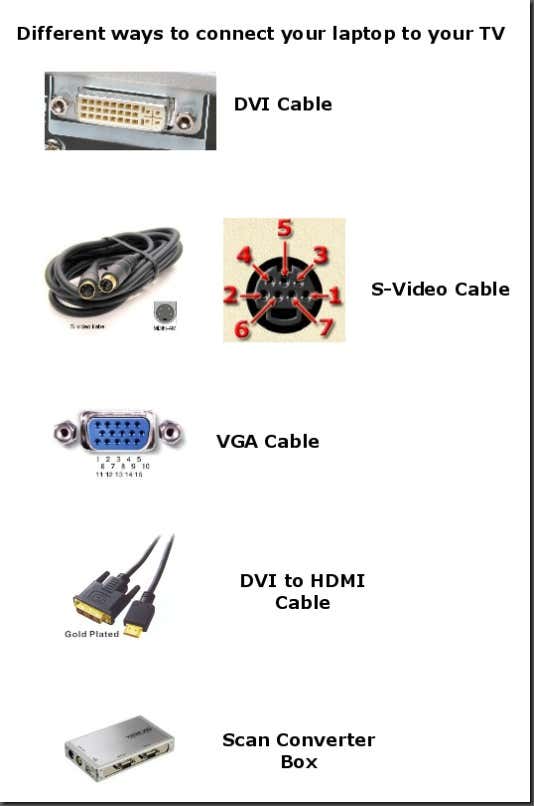
1. S-Video – This is probably the most commonmethod out there currently because an S-Video cable is cheap as heckand just about every TV under the sun has a S-Video port. You’ll haveto make sure you laptop is equipped with this port. Remember, there aretwo types of S-Video cables: 4-pin and 7-pin. Mostlaptops and PC’s are equipped with a 7-pin port, so if your TV only hasa 4-pin S-Video port, then this method will not work.
2. VGA – If you have a HDTV, then you will bebetter off connecting using a VGA cable. It gives much better qualitythan S-Video and as with S-Video, the cable is very cheap. You usuallywon’t find a VGA port on regular TV’s though, so this option is if youhave an HDTV.
3. DVI - DVI stands for Digital Visual Interfacewith “digital” being the key word there. The digital signal will give ahigher quality picture than either S-Video or VGA. Of course, yourcomputer will need to have a DVI connection and your TV will need to bean HDTV. This cord is definitely not cheap, it ranges anywhere from $40to $80.
4. HDMI – Using HDMI will give you the best qualityby far. No computers that I know of yet have HDMI ports, but you canget a DVI to HDMI cable to connect it to your HDTV. HDMI is compatiblewith DVI.
5. Scan Converter Box – This is the last methodthat I could think of and it involves using a scan converter box, whichtakes a VGA signal and converts it into S-Video or component video. |
Rate
-
1
View Rating Log
-
|